Easily convert your PNG images to amazing JPG layout. Use our user-friendly Bulk PNG to JPG Converter. Enjoy real-time conversion. Experience dynamic report naming. Easily download individual files or bulk downloads. Experience efficiency and elegance in every conversion.
PNG to JPG Converter
Converted Images
PNG to JPG - Convert PNG images to JPG
Introducing our Bulk PNG to JPG Converter. It’s a robust online tool. It’s designed to simplify converting PNG images to the widely supported JPG format. This user-friendly web application streamlines the conversion process. Whether you’re dealing with a single image or a batch of files,. It does so with efficiency and ease.
Conversion Process:
- Select Files: Choose your PNG files by clicking on the “Select PNG Files” button.
- Convert to JPG: Start the conversion process by clicking the “Convert to JPG” button.
- Download Options: Download individual images or opt for the “All Download” feature for a bundled ZIP file.
- Clear Queue: Start fresh by clearing the selected files and output images. Use the “Clear Queue” button.
Key Features:
- User-Friendly Interface: The tool features a clean and intuitive user interface. This makes it accessible to users of all levels.
- Multiple File Selection: Users can effortlessly select one or multiple PNG files. They should hold Ctrl or Cmd while clicking. This streamlines the file selection process.
- Real-Time Conversion: Witness the conversion process in real-time. The tool transforms PNG images into JPG format.
- Individual and bulk downloads: Download each converted image individually by clicking the “Download” button. Or, save time with the “All Download” option. It creates a convenient ZIP file.
- Dynamic File Naming: A dynamically named download button accompanies each converted image. This ensures clarity and organization.
- Clear queue functionality: Users can easily reset selected files. They can also clear the output images with the “Clear Queue” button. This provides a fresh start for new conversions.
- Output Image Presentation: Converted JPG images are elegantly displayed in a grid format. This allows users to preview and assess the results.
Safety Measures:
- Data Integrity: The tool creates a copy of the original file during conversion. This ensures the source file on your device remains untouched.
- Temporary Storage: Copied files are retained for only one hour. This prioritizes user data safety and privacy.
Enjoy the efficiency and simplicity of our PNG to JPG Converter Tool. Convert your PNG images seamlessly. Maintain the quality and ease of use of your digital needs.
How to convert PNG to JPG?
Step 1. Select Files
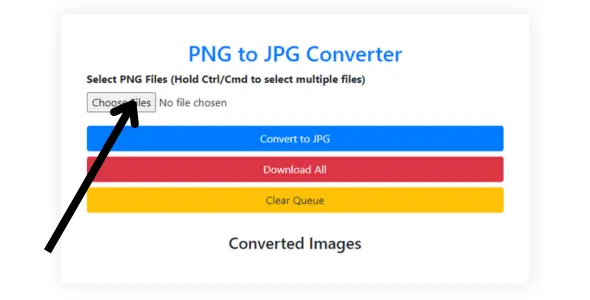
Step 2. Convert to JPG
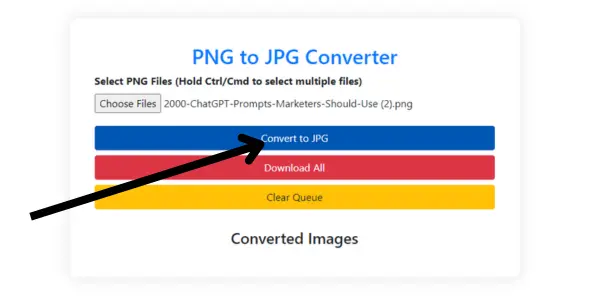
Step 3. Download Options

Step 4. Clear Queue
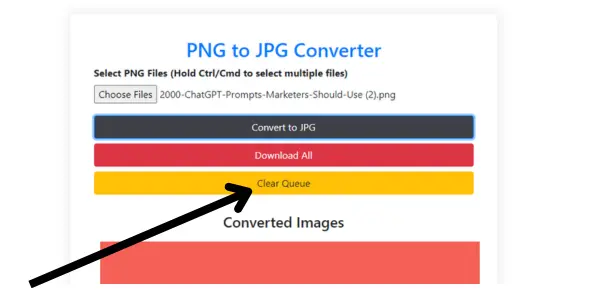
Frequently Asked Questions
What are the benefits of converting PNG to JPG?
- Reduced file size: JPG files are typically smaller than PNG files, so they can save storage and bandwidth. This is especially important for websites, where fast loading times are critical.
- Wider compatibility: The JPG format is supported by almost all devices and software, while PNG may not be compatible with some older devices.
- Better for photos: JPG is better suited for photographic images, as it stores color gradients and details more efficiently.
What are the drawbacks of converting PNG to JPG?
- Quality loss: JPG is a lossy compression format, which means that some image data will be lost during the conversion. This can cause noticeable artifacts or blurring in high-detail images.
- Loss of transparency: PNG files support transparency, while JPG files do not. If you convert an image that has transparent areas, those areas will become white or black.
- Less suitable for graphics: JPG is good for photos, but it is less suitable for graphics and icons, where accurate colors and sharp edges are important.
How do I convert PNG to JPG?
- Online websites: There are many free online websites that allow you to convert images, such as png2jpg.org and amazingtoolpro.com.
- Select Files: Choose your PNG files by clicking on the “Select PNG Files” button.
- Convert to JPG: Start the conversion process by clicking the “Convert to JPG” button.
- Download Options: Download individual images or opt for the “All Download” feature for a bundled ZIP file.
- Clear Queue: Start fresh by clearing the selected files and output images. Use the “Clear Queue” button.
How do I control the quality during conversion?
Some online converters and photo editing software allow you to control the compression level of the JPG file. Lower compression levels will produce higher-quality results, but the file size will also be larger. Higher compression levels will reduce the file size, but they will also reduce the quality. You will need to decide whether file size or quality is more important to you.
Can I convert JPG back to PNG?
Yes, you can convert a JPG file back to PNG. However, it is important to note that if you convert a PNG file to JPG, then convert it back to PNG, the quality of the original PNG file will likely be further degraded. This is because some image data will be lost each time the conversion process is performed.
I hope these answers have given you more information about converting PNG to JPG. If you have any other questions, please don't hesitate to ask!
